Unlock the Hidden Potential: 10 Tips and Tricks to Maximize the Performance of Your Samsung Phone

Are you ready to unleash the full potential of your Samsung phone? With the right tips and tricks, you can supercharge your device and experience a whole new level of performance. Whether you're a tech enthusiast or a casual user, these expert strategies will help you optimize your Samsung phone's capabilities and take it to the next level.
Tip 1: Optimize battery life
One of the key factors that can affect your Samsung phone's performance is battery life. To maximize the battery life of your device, there are a few things you can do. First, adjust the screen brightness to a lower level or enable auto-brightness. This will help conserve battery power. Second, disable unnecessary features like Bluetooth, Wi-Fi, and GPS when you're not using them. These features can drain your battery quickly, so it's best to turn them off when they're not needed.
Another way to optimize battery life is by managing your apps. Some apps run in the background and consume a lot of battery power. To prevent this, go to Settings > Battery > Battery usage and check which apps are using the most power. If you find any apps that you don't use frequently, consider uninstalling them or disabling their background activity.
Lastly, using power-saving modes can significantly improve your battery life. Samsung phones come with various power-saving modes that can extend battery life by limiting performance and restricting background activities. You can find these modes in the Settings app under Battery > Power mode.
Tip 2: Clear cache and storage regularly
Over time, your Samsung phone can accumulate a lot of unnecessary data, which can slow down its performance. Clearing the cache and storage regularly can help free up space and improve your device's speed. To clear the cache, go to Settings > Apps > [App name] > Storage > Clear cache. This will remove temporary files that can take up space and cause performance issues.
In addition to clearing the cache, it's also important to manage your storage. Start by deleting unused apps and files that you no longer need. You can also use the built-in storage manager on your Samsung phone to identify large files and apps that are taking up the most space. To access the storage manager, go to Settings > Device care > Storage > Analyze storage.
If you find that you're running out of storage frequently, consider using cloud storage services like Samsung Cloud or Google Drive to store your files. This will help free up space on your device and ensure that your phone's performance is not affected by low storage.
Tip 3: Customize your home screen
Your Samsung phone's home screen is the gateway to all your apps and features. By customizing your home screen, you can make it more efficient and personalized to your needs. Start by organizing your apps into folders based on categories. This will make it easier to find and access your apps quickly.
You can also add widgets to your home screen for easy access to your favorite apps or information. For example, you can add a weather widget that displays the current weather conditions or a calendar widget that shows your upcoming events.
Furthermore, Samsung phones offer a variety of customization options for the home screen. You can change the wallpaper, add shortcuts to frequently used settings, and even use themes to completely change the look and feel of your phone. To access these customization options, long-press on an empty space on your home screen and select "Home Screen Settings."
By customizing your home screen, you can create a personalized and efficient interface that enhances your overall user experience.
Tip 4: Utilize Samsung's built-in features and apps
Samsung phones come with a range of built-in features and apps that can enhance your device's performance and functionality. One such feature is Multi Window, which allows you to run two apps simultaneously on your screen. This can be particularly useful when you need to multitask or compare information from different apps.
Another useful feature is Samsung Pay, a digital wallet that allows you to make payments using your phone. Samsung Pay is compatible with both NFC and MST technology, which means you can use it at most payment terminals, even if they don't have NFC capabilities.
Additionally, Samsung phones offer a variety of productivity apps like Samsung Notes, Samsung Health, and Samsung Calendar. These apps are designed to help you stay organized, track your health and fitness goals, and manage your schedule efficiently.
To explore and take advantage of these built-in features and apps, simply open the app drawer on your Samsung phone and start exploring. You'll be surprised at the range of tools and functionalities that are available to you.
Tip 5: Take advantage of Samsung's camera capabilities
Samsung phones are known for their impressive camera capabilities. To maximize the performance of your Samsung phone's camera, there are a few tips and tricks you can follow. First, familiarize yourself with the camera settings and modes. Samsung phones offer a range of shooting modes like Pro mode, Panorama, and Night mode, which can help you capture different types of photos in various lighting conditions.
Second, experiment with different shooting techniques. For example, try using the rule of thirds to compose your photos or explore different angles and perspectives. You can also experiment with different lighting conditions to capture unique and creative shots.
Lastly, take advantage of the editing tools available on your Samsung phone. Samsung phones come with a built-in photo editor that allows you to adjust various aspects of your photos like brightness, contrast, and saturation. You can also apply filters and effects to enhance your photos further.
By exploring and experimenting with your Samsung phone's camera capabilities, you can take stunning photos and capture memorable moments with ease.
Tip 6: Secure your phone with biometrics and other security features
Keeping your Samsung phone secure is crucial for protecting your personal data and ensuring the privacy of your information. Samsung phones offer several security features that can help safeguard your device. One of the most common security features is biometric authentication, which includes options like fingerprint scanning and facial recognition.
To set up biometric authentication on your Samsung phone, go to Settings > Biometrics and security > Biometrics. From there, you can register your fingerprint or set up facial recognition. Biometric authentication provides a convenient and secure way to unlock your phone and access your apps and data.
In addition to biometric authentication, Samsung phones also offer features like Secure Folder, which allows you to create a private and encrypted space on your device to store sensitive files, documents, and apps. You can access Secure Folder by swiping down on the notification panel and tapping on the Secure Folder icon.
Lastly, make sure to enable Find My Mobile on your Samsung phone. Find My Mobile is a feature that helps you locate your phone if it's lost or stolen. It also allows you to remotely lock your device, wipe your data, or ring your phone to help you find it.
By utilizing these security features, you can ensure that your Samsung phone is protected from unauthorized access and keep your personal information secure.
Tip 7: Enable developer options for advanced customization
If you're a tech enthusiast and want to take your Samsung phone's customization to the next level, enabling developer options is a must. Developer options give you access to advanced settings and features that are not available by default. To enable developer options on your Samsung phone, go to Settings > About phone > Software information > Build number. Tap on the Build number multiple times until you see a prompt that says "You are now a developer."
Once you have enabled developer options, you can access it by going to Settings > Developer options. From there, you can explore a range of customization options like changing animation speeds, enabling USB debugging, and even tweaking CPU performance.
However, it's important to note that developer options are intended for advanced users and making changes without proper knowledge can lead to system instability or other issues. It's always a good idea to research and understand the implications of any changes you make in the developer options.
By enabling developer options, you can unlock a whole new level of customization and tailor your Samsung phone's performance to your specific preferences.
Tip 8: Keep your phone updated with the latest software
Software updates are essential for maintaining the performance and security of your Samsung phone. Samsung regularly releases software updates that include bug fixes, performance improvements, and new features. To check for software updates on your Samsung phone, go to Settings > Software update > Download and install.
It's important to keep your phone updated with the latest software to ensure that you're benefiting from the latest improvements and security patches. Software updates can also help fix any performance issues or bugs that you may be experiencing.
In addition to system updates, it's also important to keep your apps updated. Developers often release updates to their apps to address bugs, introduce new features, or improve performance. To update your apps, go to the Google Play Store and tap on the menu icon in the top left corner. From there, go to My apps & games and tap on Update all.
By keeping your Samsung phone and apps updated, you can ensure that your device is running smoothly and efficiently.
Tip 9: Use Samsung's Smart Switch to transfer data and settings
If you're upgrading to a new Samsung phone, Samsung's Smart Switch is a handy tool that can help you transfer your data and settings from your old device to your new one. Smart Switch supports various data types like contacts, messages, photos, videos, and even apps. It's a convenient way to ensure that you don't lose any important data during the transition.
To use Smart Switch, you'll need to install the app on both your old and new Samsung phones. Once installed, follow the on-screen instructions to connect the two devices and select the data that you want to transfer. Smart Switch will then take care of the rest and transfer your data seamlessly.
Smart Switch also allows you to transfer data from non-Samsung devices, making it a versatile tool for anyone switching to a Samsung phone.
Tip 10: Backup and restore your phone regularly
Last but not least, it's crucial to back up your Samsung phone regularly. Backing up your phone ensures that you have a copy of your important data in case of loss, damage, or accidental deletion. Samsung phones offer various backup options, including Samsung Cloud, Google Drive, and external storage devices.
To back up your Samsung phone using Samsung Cloud, go to Settings > Accounts and backup > Backup and restore > Backup data. From there, you can select the data that you want to back up and choose whether to back up to Samsung Cloud or an external storage device.
Backing up your phone not only protects your data but also makes it easier to restore your settings and content when you switch to a new device or after a factory reset.
Conclusion - Unleashing the full potential of your Samsung phone
Your Samsung phone is a powerful device with a range of capabilities and features that can enhance your user experience. By following these 10 tips and tricks, you can unlock the hidden potential of your Samsung phone and maximize its performance.
From optimizing battery life and clearing cache to customizing your home screen and utilizing Samsung's built-in features, these strategies are designed to help you get the most out of your device. Whether you're a casual user or a tech enthusiast, these tips will empower you to take control of your Samsung phone and experience a smooth and seamless performance.
Don't settle for an average performance when you could be getting the most out of your Samsung phone. Follow these tips, explore the possibilities, and unlock the hidden potential that lies within your device. Get ready to discover a whole new world of possibilities with your Samsung phone!